Cricut EasyPress 2 Review, Settings & Beginner Project
The Cricut EasyPress 2 makes iron-on projects easy and fool-proof! It is far superior to a household iron and I’ll share why I love it, how to use your Cricut EasyPress 2 and the settings for it. Plus, I have an easy beginner project tutorial that anyone can do!
This is a sponsored conversation written by me on behalf of Cricut. The opinions and text are all mine.
Cricut EasyPress 2
Cricut products have added a new dimension of fun for me when it comes to making craft projects. My craft projects have moved to a higher level since I started using Cricut.
The Cricut EasyPress 2 is another machine that can really amp your crafting skills. It works like a heat press, except it is portable, and so much easier to use. It is far superior to using a household iron to apply your heat transfer projects. It delivers even heat as opposed to a household iron which has holes in it and can vary in temperature accuracy by as much as 100 degrees! That can greatly affect the final quality of the projects you make.
The Cricut EasyPress 2 delivers consistent, accurate heat so you know that your project will turn out right every time. It also eliminates the need to move back and forth over your project. The large heat plate covers most designs entirely so you can press it down for the right amount of time without having to move it around (and risk moving your design).
If you are looking for something easy to handle and something foolproof, this machine is ideal. I also recommend this machine to my friends who work crafts with their children. That’s because the Cricut EasyPress is safer to use than a standard heat press machine. It also pairs perfectly with my Cricut Explore Air 2 for making custom vinyl iron-on projects.
The Cricut EasyPress 2 comes in three sizes: 6×9, 9×9 and 10×12 in a very cool raspberry color.
If you are planning on using it for small projects, like baby onesies, the smaller one would do. However, if you are buying it to print banners and bigger sized T-shirts, then go with the biggest size. I’ve invested in the largest 10 by 12 inch EasyPress.
How to Use Cricut EasyPress 2
The Cricut EasyPress Setting is very simple to use. Get your things in order, including your design, the material, the Circuit EasyPress, and the Cricut EasyPress Mat.
The Cricut EasyPress Mat does not come with the machine. You need to buy it separately. But it’s worth the investment. It gives your design an even and finished look. If you absolutely cannot invest in the mat you can use a fluffy bath towel.
Start by turning on your Cricut EasyPress 2 using the on/off button.
Now you have to set the temperature. This you will be setting based on what you are printing and what material are you printing it on. 320℉ degrees work well with your average T-shirt material.
You can adjust the temperature using the plus and minus buttons on the machine. With each press, the temperature goes up a 5. The Cricut EasyPress 2 can go up to 400℉.
Once you are done with adjusting the Cricut Easy Press Setting, the machine starts heating up to the required temperature. You’ll hear a beep when it’s ready and the Circuit Go button will light up. It takes about 1-3 minutes for the machine to heat up.
Once you hear the beep your Cricut EasyPress is preheated. Now put your material along with the design on the mat.
Set the timer to the desired time and hit the green flashing button. Place and press the machine firmly on your design for an even, clean design. In some cases, you have to remove the design when it is still warm. That depends on the material you are using (See below for Cricut EasyPress Settings).
Once the timer goes off, replace the machine onto its base. Wait for a few minutes to let it cool completely before you peel off the design. This allows the design to set properly.
Cricut EasyPress Settings
| Material | Temperature (℉) |
| T-Shirt | 400 |
| Polyester | 400 |
| Metal | 400 |
| Ceramic | 350 |
| Vapor Apparel | 380-390 |
| Glass Tiles | 400 |
| Foil | 315 |
For more detailed Cricut EasyPress Settings, check here. Enter your materials, your machine and Cricut will tell you the exact temperature and time that you will need to set your EasyPress 2 to.
Cricut EasyPress Reviews
Before I buy any craft machine or accessory, I always try to look at some online reviews. I’d suggest the same to you. Go look at Circuit EasyPress 2 Reviews online.
If you ask my opinion, I like my Cricut Easy Press because:
- It’s light-weight which makes it easier to operate.
- It’s portable. I store it in one of my cupboards. Since it’s small and handy, this saves a lot of fuss of saving the machine properly.
- The handles on the top of the machine make it safer to operate.
- It guarantees great results almost every time. Just go with the recommended settings, and your designs will always turn out good. For me, this is important because I don’t like wasting materials trying to get the designs right.
- It is very suitable for beginners. It comes with a user manual so you can set it up easily. Plus, the customer service is really good. There is support for everything you need. Even if there isn’t, I always find good advice from other users.
Cricut EasyPress 2 Beginner Project
Now that I shared why I love my Cricut EasyPress 2 so much, let’s do an easy beginner project together! These DIY baby bodysuits are so easy and the best part is that the design file is free in Design Space so you can easily personalize any baby tee as the perfect baby shower gift idea. I’ll walk you step by step through making these cute “Hello my name is…” baby shirts.
For this project you will need:
- Cricut Explore Air 2 or Maker
- Cricut EasyPress 2
- Cricut EasyPress 2 Mat
- Cricut Iron On Vinyl
- Baby bodysuit or tee (100% cotton)
- Scissors (included in the basic tool set)
- Weeding tool
Begin by creating the project in Design Space. There is a pre-made project template for this so just find the “Hello My Name Is…” project and customize it with the desired name you choose. Then click “make it”.
You’ll want to load the vinyl shiny side down on your mat so that the “right” side is face down. Make sure you have clicked the toggle to “mirror” the image so that when you iron it on it is the correct side facing. Then follow the on screen directions.
Load your mat with the vinyl shiny side down into the EasyPress 2 or Maker machine. Click the flashing button and it will cut the vinyl for you. Once it’s done remove the mat and take the vinyl off the mat. Cut out the design into two pieces (the name itself and the hello my name is graphic). Weed the design so only the pieces of vinyl required for the project remain on the backing.
When you are done it should look like the photo above. Now it is time to use the EasyPress 2 to iron them onto the shirt.
Begin by pressing the EasyPress 2 onto the shirt for 5 seconds just to preheat the shirt. Then add the “hello my name is…” vinyl to the shirt and place it where you want it to go. Your EasyPress 2 should be heated to 315 degrees F and will be applied for 30 seconds (according to Cricut EasyPress 2 settings guide). Use firm pressure on the EasyPress 2 while heating the vinyl and press the green flashing button to start the timer. Once it finishes I flip the shirt over and press the back of the shirt for 5 seconds as well to help adhere the vinyl even better.
Allow the design to cool and then slowly remove the clear backing from the vinyl. If any spots are not adhered fully to the shirt just place the clear backing down on the shirt and press it again with the EasyPress 2 for another 30 seconds. Remove the clear backing and place the vinyl name in the box where you want it to adhere. I place the full clear backing over the entire design again and then press for another 30 seconds on the front and 5 seconds on the back. Allow to cool and remove all the clear backings.
When you are done it should look like this! You can make them as great baby gifts!
Get your Cricut EasyPress 2 Now!
I cannot believe how much fun I am having with mine and I can’t wait to make even more projects with it! The possibilities are endless!
Pin Cricut EasyPress 2
If you enjoyed reading about the Cricut EasyPress 2, you might also enjoy reading:
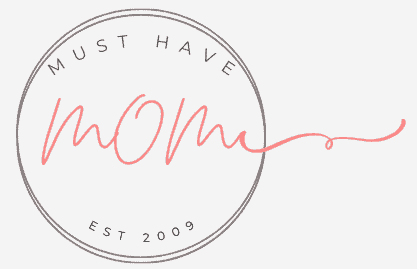




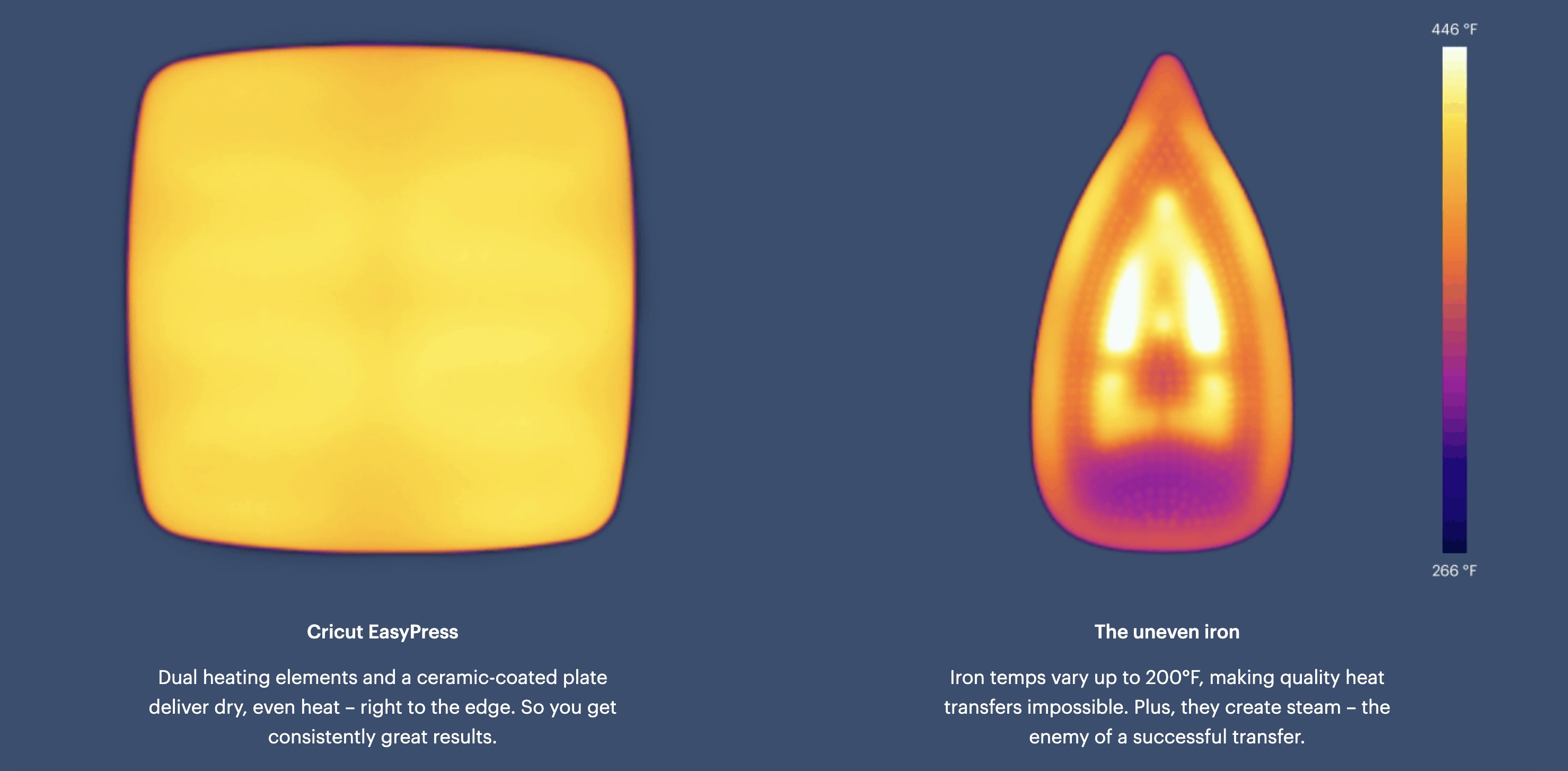


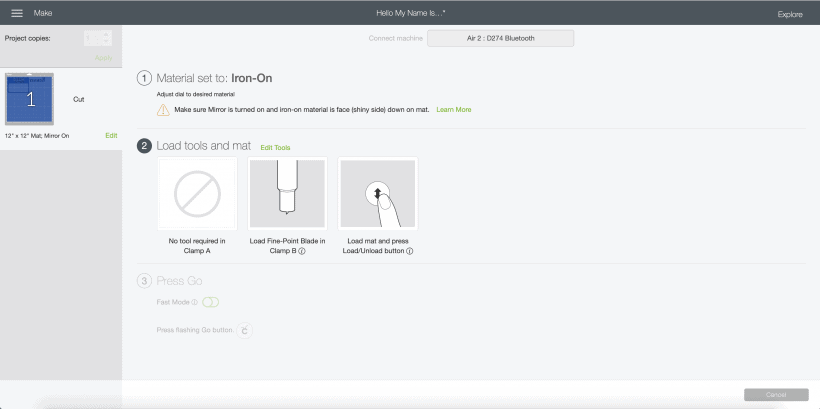






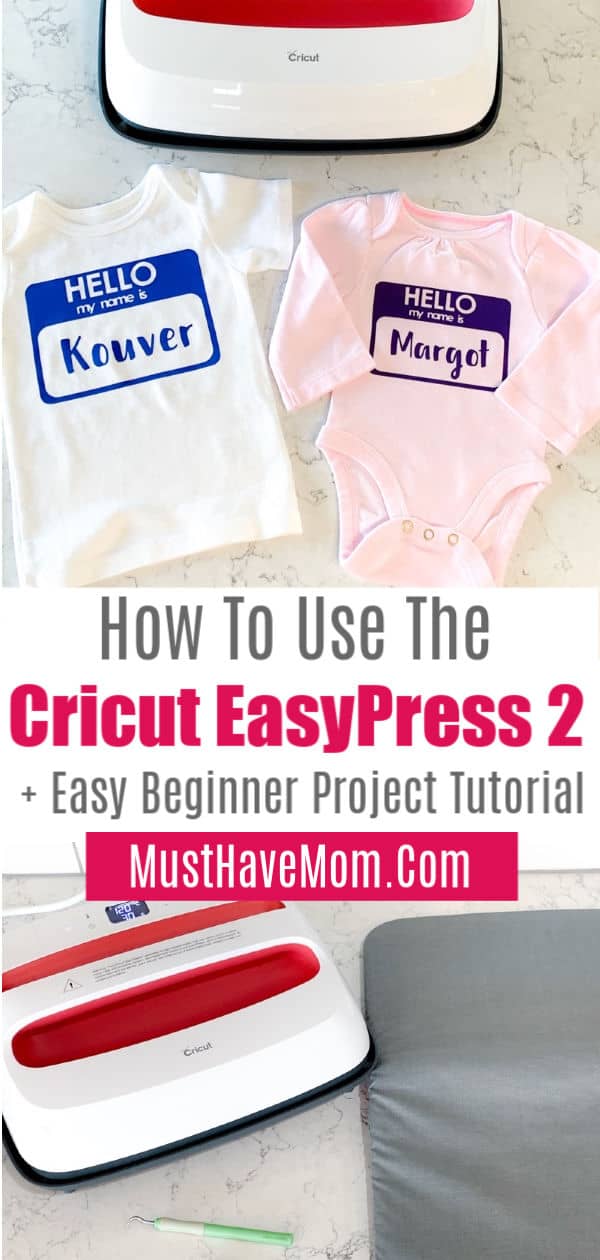

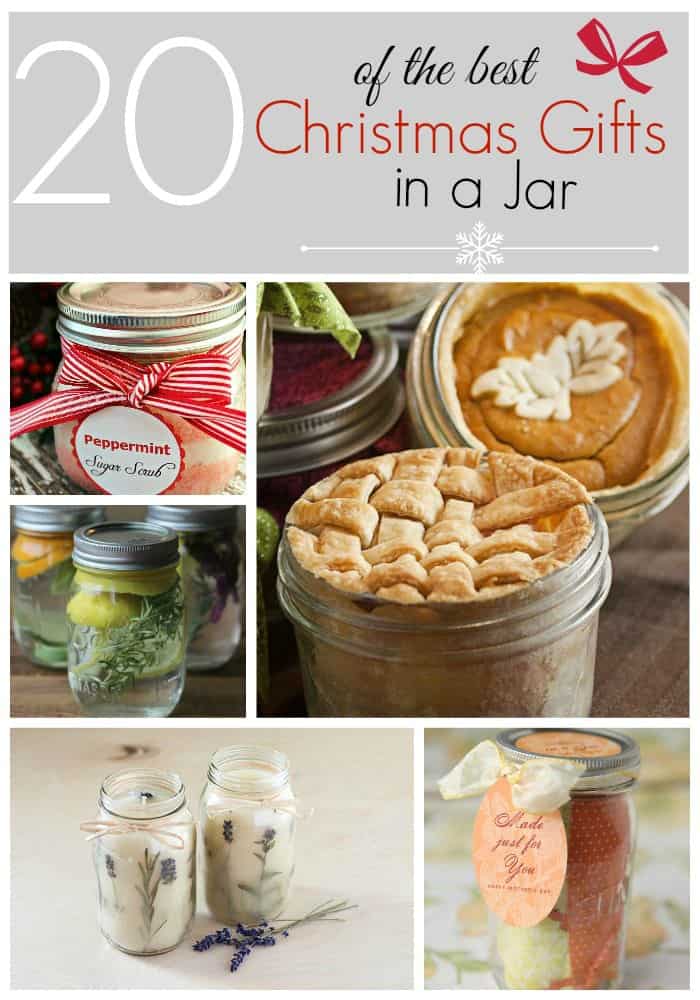




These are super cute. I would love a Cricut easypress.
I just got both of these machines and turned them on for the first time last week so your tutorial is very timely. Thank you 🙂
Oh that is SO exciting!!! You will love them!
Your instruction couldn’t have come at a better time; I just received and powered on both of these devices last week. I am grateful Monkey Mart .
Allenati con wordle deutsch 5 buchstaben su Wordle Play! Indovina parole di 5 lettere in tedesco e migliora la tua conoscenza linguistica giocando ogni giorno.
So, a friend told me about captain spins after hearing me complain about never winning anywhere. I tried it out one evening, checked out the NZ player bonuses, and figured — why not? Played a few rounds of Starburst, lost a bit at first, then a lucky streak hit hard. Watching my balance jump like that was pure adrenaline. The platform runs flawlessly, and now it’s my favorite late-night spot to unwind.
Salut! Sunt din Ploiești și un prieten mi-a recomandat chickenroad. Am încercat jocul pentru câteva runde și am fost surprins de mecanica sa captivantă. După câteva pierderi, bonusurile mi-au adus o câștig mare care a acoperit totul și mi-a lăsat un mic surplus. Serverele locale fac ca totul să fie rapid și fără probleme, iar jocul este foarte distractiv și ușor de urmărit.